10 Lesser Known Google Search Tricks
For all your questions which possibly could not be answered by the experts around you, Google comes into the frame. You might have made a search on Google itself, for “google search tricks” or “google search techniques”. If you haven’t done that yet, no need to do it now. We bring you the most handy Google search tricks which are helpful on a regular basis. Nothing advanced. Nothing complex.
With a good typing speed and a good idea of keywords, you can any way get your results within a fraction of seconds. But at times the search results are not relevant and at times it becomes difficult to get what you are looking for! There are tonnes of other results but none matching your criteria. There are few Google search tricks which you should keep in mind while doing searches and also few other utility functions which are explained below.
Jump to a Heading
- 1 1. Use Global Google Search
- 2 2. Search a Specific Website
- 3 3. Flip a Coin Instantly
- 4 4. Convert Quantities with Ease
- 5 5. Calculations made easy – Even the difficult ones
- 6 6. Use Quotes to search for an Exact Phrase
- 7 7. Get Word Meanings with DEFINE
- 8 8. Tilt Google search and Get more from it
- 9 9. Search Images by Applying Various Filters
- 10 10. More Utility Options
1. Use Global Google Search
By default, Google detects your geographic location through your IP address and provides you with results which are customised as per your location. For instance, if you are in India, typing “Google.com” in your browser will re-direct you to “Google.co.in”. You might not always want this, so to always make a Global Google search, type in Google.com/ncr and save it as the default search page. Here, NCR stands for No Country Redirect.
 Source – Google.com
Source – Google.com
2. Search a Specific Website
If you want to search some website, say xyzabx.com for a keyword “running down“, you can do it directly from Google search. Just type – site:[website address] search-phase. For example, if you have to search litlisted.com for a keyword “best gaming keyboards“, then you would type the following in Google search – site:litlisted.com best gaming keyboards.
 Source – Google.com
Source – Google.com
3. Flip a Coin Instantly
Are you into the habit of flipping a coin when you find it hard to make decisions? We also have a Google search trick for that. This is really a cool feature, and here is how it works. If you don’t have a coin, or don’t want to do it the traditional way, just type “flip a coin” in the Google search bar or just tap the mic button on the Google search bar and say “flip a coin“, and Google will randomly give you a HEADS or a TAILS.
 Source – Google.com
Source – Google.com
4. Convert Quantities with Ease
Perform conversions, from one quantity to another. The format is [first unit] to [second unit]. For example, convert mile to km by typing mile to km. There are a lot of units to convert between, such as area, speed, time, volume, currency, fuel economy and more. Data storage and data transfer rates are also included!
 Source – Google.com
Source – Google.com
5. Calculations made easy – Even the difficult ones
To perform any mathematical calculations, just type in the mathematical expression you need a solution for. Google will show you the result in it’s calculator, where you can perform more calculations. There are on screen buttons as well! You can also perform advanced calculations such as those involving trigonometry or graph creation. This can be done by simply entering the equation and rest will be done by Google! Although one would think of it, it is one of those Google search tricks which are used very rarely.
 Source – Google.com
Source – Google.com
6. Use Quotes to search for an Exact Phrase
This Google search trick is probably the most known. Yet, it is useful and we thought of mentioning it. When you search for a phrase enclosed in double quotes, you get results of those pages that have the exact set of words mentioned by you, in the same order. It is very useful when you want to exclude results that are “near” but not “exact” to your search term.
 Source – Google.com
Source – Google.com
7. Get Word Meanings with DEFINE
You can streamline the use of dictionary by using the word DEFINE. For example, to get the meaning of the word “analogous“, type in DEFINE:analogous and Google will give you not just the meaning of it, but a graph that shows it’s usage over time, it’s synonyms and antonyms and examples of sentences using that word. You can even search for slang words!
 Source – Google.com
Source – Google.com
8. Tilt Google search and Get more from it
Have you ever tried a Google search on a tilted screen? If not, then click here. There are many fun tools available as well on this page, and you can also use Google search in a terminal, that is to say in a command line window. This is not much useful though, but it can add a fun element when you are feeling quite bored or want to see a tilted Google.
 Source – Link
Source – Link
9. Search Images by Applying Various Filters
You can even search for images on Google, as you must be knowing. But there are a lot of refinement options so that you can further streamline you search. You can set filters to get a face picture, clip art, or grey-scale and images of particular sizes. You can also search for images based on copyright or freely available.
Also, there is a an option where you can provide an image as a search query. Yes, you can upload an image or provide the image’s URL in the search bar and Google will provide you with results based on the image provided. You can try it out here! Just click on the “Search by Image” icon and carry on.
10. More Utility Options
There are many other great Google search tricks which can save your time (although marginally, but yeah!) in particular situations. You can search for movie show timings, search flights between two places, compare products by using a vs. in between. Also search for sports news, weather forecasts or get directions via voice search!
 Source – Google.com
Source – Google.com
So, we hope that you came to know some more Google search tricks from the ones above. Even if you knew a few or most of them, you might not be using them so frequently. There are a lot of other Google search tricks out there, but they are not too helpful in every day usage and so we decided to not mention all of them. If you would like to mention some of those that we have missed, please let us know in the comments!