8 Things You Must Know About Google Drive
How many of you have used Google Drive? I know, right! What kind of question is that? All of us use Google Drive every day in our lives. It lets you access your data from anywhere. If you have the app on phone then you can access your docs which you edited using your laptop and later on uploaded to drive. But how many of you know that you can do more than just save your data and access it from anywhere? Did you know that you can even work on drive offline as well? Yes, you can and there are some more super cool things you can do with Google Drive. Checkout our list of eight things that you must know about google drive.
Jump to a Heading
1. Drag and drop files

2. Convert pdfs and images into text
Has it ever happened to you that you want to edit just a small thing in your pdf and you feel super lazy to do it? Why? Because you got to convert that pdf to word and then edit it. Once you are done editing then convert it back to pdf. Well if you have been doing that then your life is about to change. Google Drive is your knight in shining armor. Drive lets you edit your pdfs and images in text mode. All you need to do is to right-click on your file and select Open with Google Docs. There you go, that is all you need to do to edit your pdfs and images.

Related : 7 Powerful Features of Google Allo – The Smart Messaging App
3. Voice typing
All of us feel lazy at some point in time and many times it so happens that you are editing a long file for your report and you are working late. Drive can help you out of this situation as it allows you to do Voice typing. To use this option all you need to do is open any document from Google Docs in Chrome browser. Go to Tools and select Voice Typing. Then, click on the microphone, start speaking and Google with transcribe what you say, including punctuation marks.

4. Templates
Have a resume to make and you are just running out of time to select a format for your resume? Don’t worry, just go to google drive. Drive provides you with many custom built templates for Resume, Reports, Budgets and Slideshows and much more. Go to individual sites for Docs, sheets, and Slides and you will see several featured templates at the top of the page. You can click on More button to browse for more options which are organized by types such as work and school. Try it out today and explore all the options available.

5. Research from Google Docs
How many times this has happened to you that you are making a presentation and you got to search google for a small term? What do you do then? Go open your browser and then type the term and click search. If that is how you have been working then you need to open your eyes and get Google Drive. This great app allows you to search google without leaving your slides. This new tool known as Research allows you to explore any terminology on the google search engine without opening a new tab explicitly for google. All you need to do is just open Research tool and search for your term right there.

6. Offline mode
Drive provides you with the flexibility to create, edit and view your docs, sheets, and slides without Internet connectivity. Yes you got it right, without the internet you can access your data and edit it and all your changes will automatically be updated the next time you connect to the internet. The drive is awesome, isn’t it? If you have not tried this yet then go check it out and let yourselves be baffled by this great functionality of Drive.

7. Bookmark individual sections
How many of us have wanted to bookmark individual sections of a document and we never seem to find the right way to do it? The drive shows you the just the right way to bookmark the individual sections. For this, all you need to do is place your cursor at the place you want to bookmark and then click Bookmark under the Insert menu to do it. It is that easy with Google Drive.

8. Track new changes
By far this is one of the best functionalities of Drive. It allows you to track all the changes that have been made to a file, be it doc file, sheets or slides. You can see what changes have been made to the file and at what time. For a shared file we can even know who made the changes and when. Isn’t this super cool? For those of you who work by collaborating into a single file, this functionality seems to be a boon because now you know exactly who made what changes.